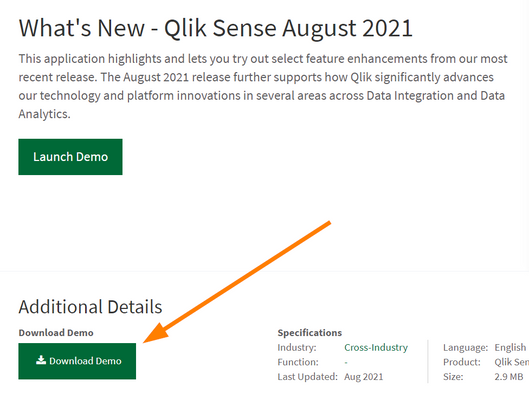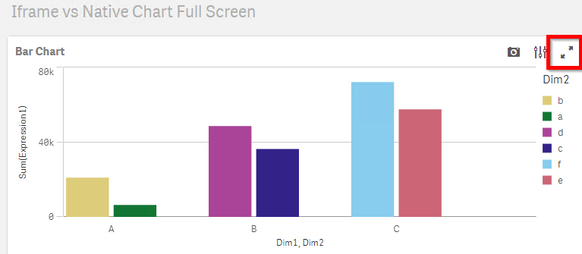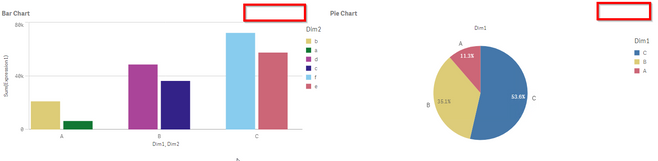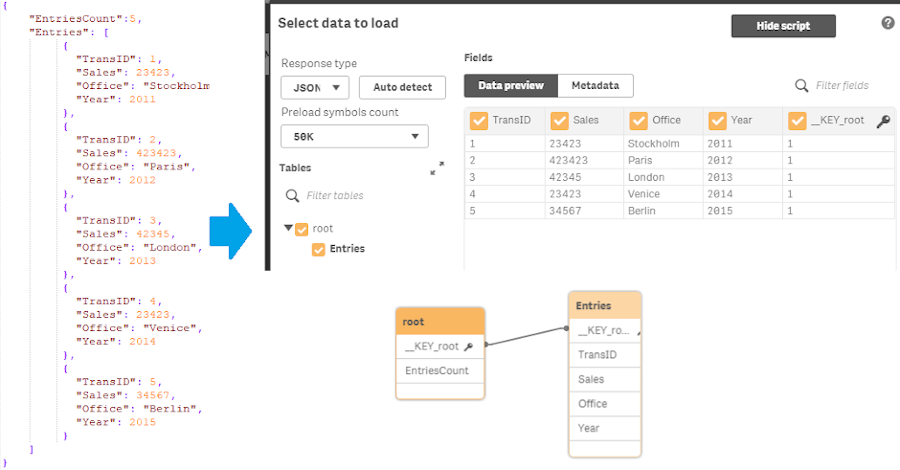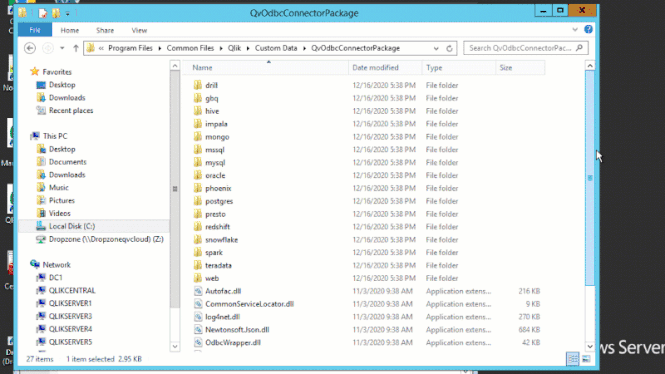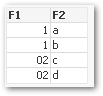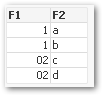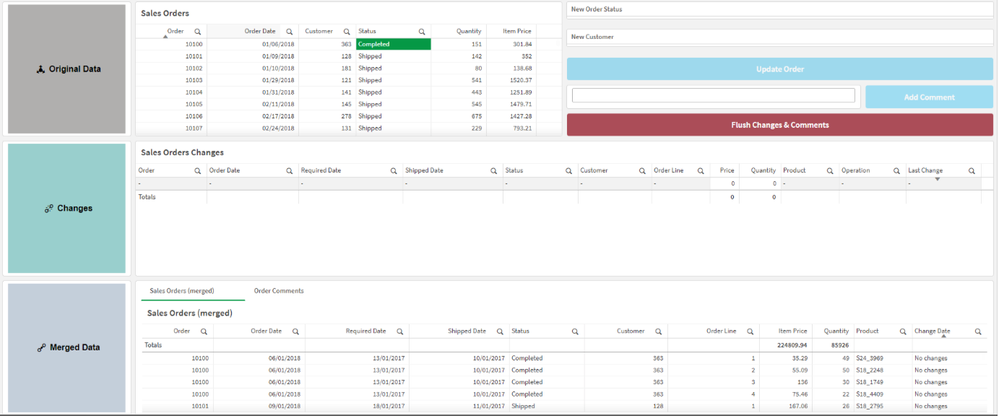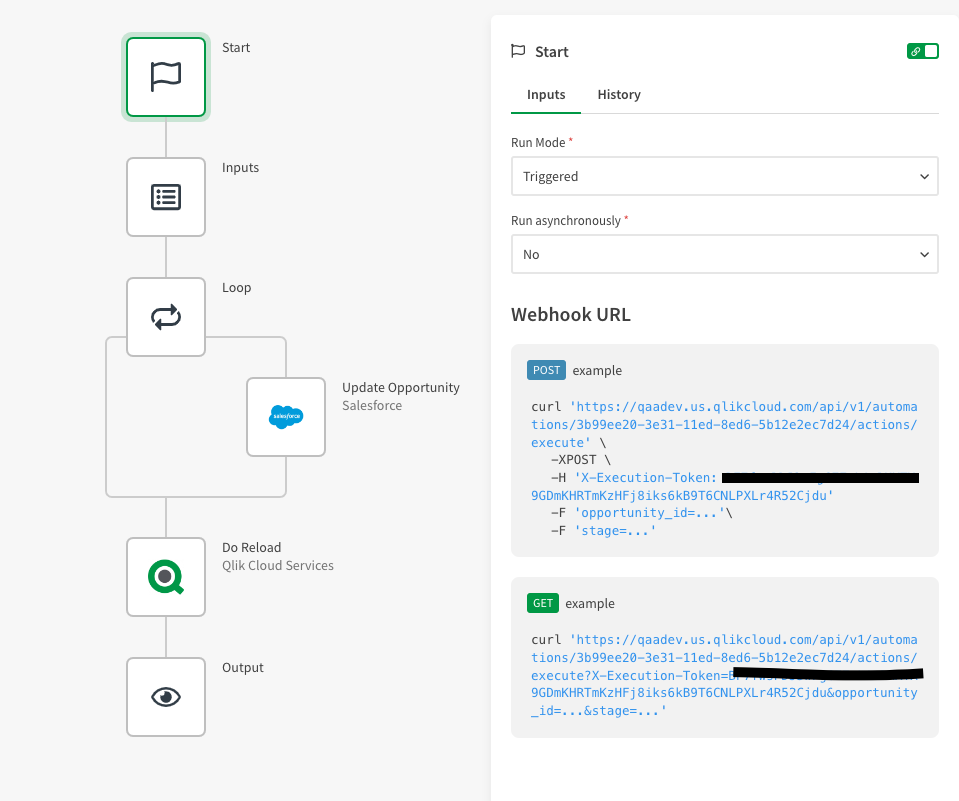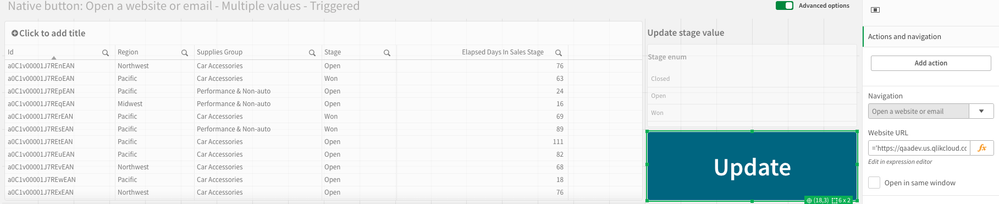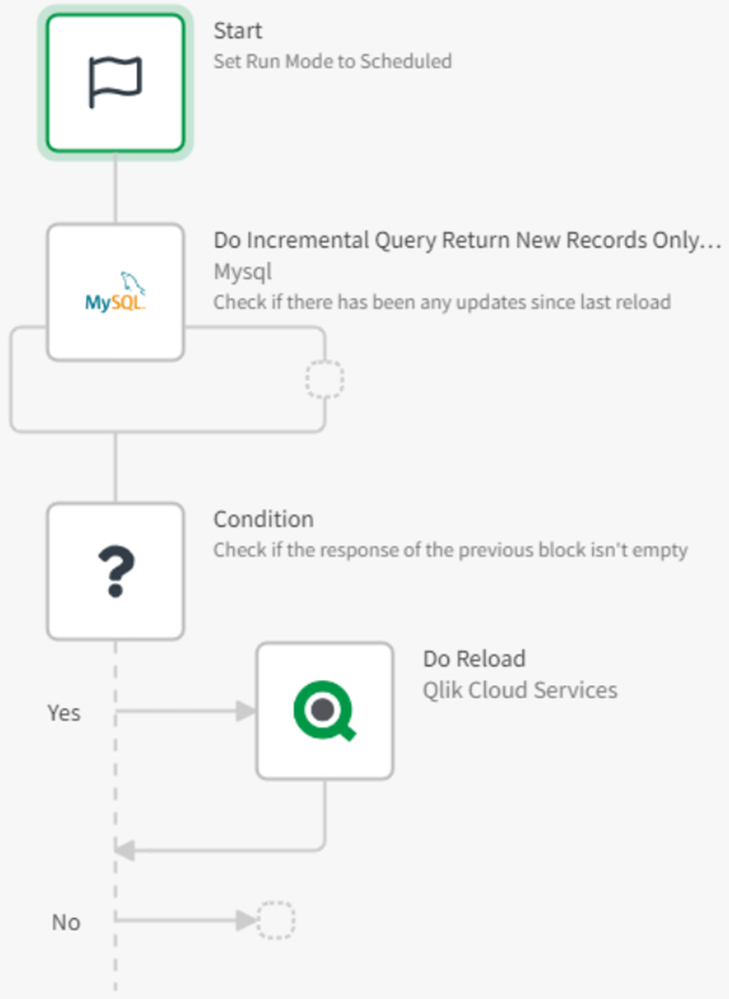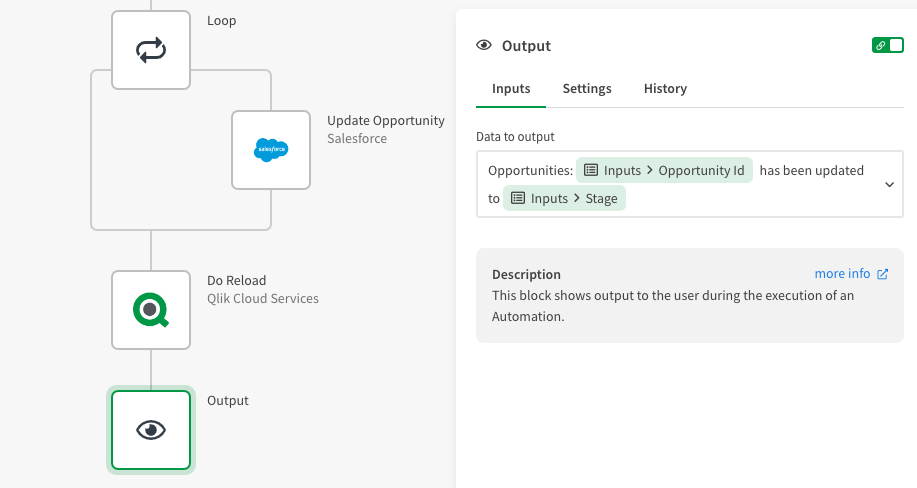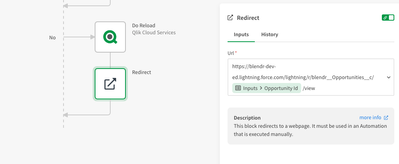Unlock a world of possibilities! Login now and discover the exclusive benefits awaiting you.
Search our knowledge base, curated by global Support, for answers ranging from account questions to troubleshooting error messages.
Recent Documents
-
Qlik Cloud App Navigation Showcase
This Techspert Talks session covers: Exploring Cloud Analytics Navigation New developments for better flow Tricks for moving around quicker Chap... Show More -
Where to find and how to download Qlik Sense app demos?
You can access Qlik Sense demo apps from https://demos.qlik.com/. If you are looking for real-life business examples, our Qlik Gallery hosts a platfor... Show MoreYou can access Qlik Sense demo apps from https://demos.qlik.com/.
If you are looking for real-life business examples, our Qlik Gallery hosts a platform meant for sharing apps, outcomes, and ideas. It is not restricted to Qlik-provided demos and mostly consists of customer examples.
If you are looking to download demo apps:
- Go to https://demos.qlik.com/
- Select Downloadable from the available Tags
- Open the App
- A Download button will be available (if logged in)
-
Qlik Cloud: unable to set up Microsoft Office 365 email provider with OAuth 2.0 ...
It is not possible to set up a Microsoft Office 365 email provider with OAuth 2.0 authentication.The HAR file shows this message in Network: {connecti... Show MoreIt is not possible to set up a Microsoft Office 365 email provider with OAuth 2.0 authentication.
The HAR file shows this message in Network:{connectionFailed: true, message: "Error during email request", success: false}
connectionFailed: true
message: "Error during email request"
success: falseResolution
Configure the Mail.Send permission as it is described in Configuring a Microsoft 365 email provider using OAuth2.
Cause
This problem occurs when the Mail.Send permission has not been configured in the app registration.
Related Content
More information about the Mail.Send permission can be found in Application permission to Microsoft Graph (learn.microsoft.com).
Environment
- Qlik Tabular reporting
- Qlik Cloud
-
iFrame: missing "full screen" toggle button for native chart objects when embedd...
When embedding a sheet in an iFrame, the "full screen" toggle button for Qlik Sense native chart objects is missing. This feature is present at the sh... Show MoreWhen embedding a sheet in an iFrame, the "full screen" toggle button for Qlik Sense native chart objects is missing. This feature is present at the sheet level in the hub
Full Screen toggle button is available at the sheet level in the hub
The same feature is missing, once a sheet is added in an iFrame (Single Configurator)
Environment
- Qlik Sense Enterprise (all versions)
Resolution
This is a known limitation.
An improvement task has been created (Jira task VIZ-103) and an idea is available on our Ideation Platform.
To check the current status or to add your vote, head over to the idea: full screen for iframe and embed
Internal Investigation ID(s):
QB-4967
VIZ-103 -
Qlik Cloud: changing a dataset name does not change the source's name
When changing the name of a dataset, the source name still stays the same. This can be seen by uploading a “firstname.qvd" and renaming it to “second... Show MoreWhen changing the name of a dataset, the source name still stays the same. This can be seen by uploading a “firstname.qvd" and renaming it to “secondname.qvd”.
The dataset's detail will show "firstname.qvd" as the source.
As a consequence:- you can have several datasets with the same name, but different sourcenames.
- the data load editor always refers to the source name (“firstname”), not the data set name.
Trying to load “FROM [lib://DataFiles/secondname.qvd]” will produce a "(Connector error: File not found)" error.
Resolution
This is not a defect, it's how the product is designed.
A dataset represents a data resource with its properties such as name. The value of that is that you are able to use more user-friendly names of datasets without having to change the source names, which can be useful when the dataset is pointing to a database table for instance.
In the future, there is a plan to add the possibility of calling the name of the datasets in the script.
Environment
-
Qlik Sense: How to export app scripts
Scripts need to be exported using the Qlik Sense Engine APIs. Resolution The Engine API and the Capability API both have a method/function called Ge... Show MoreScripts need to be exported using the Qlik Sense Engine APIs.
Resolution
The Engine API and the Capability API both have a method/function called GetScript() that will allow the app script to be exported. Once the script is accessed, it can be saved to disc, for example, a folder that is perhaps monitored by a change control system. The Engine API can be found here and the Capability API can be found here. The following are examples of both APIs:
Engine API:IAppIdentifier foundAppIdentifier = _location.AppWithId("....appId...."); IApp app = _location.App(foundAppIdentifier); string script = app.GetScript(); Console.WriteLine(script);
Capability API:var app = qlik.openApp("....appId...."); app.getScript().then( function(script){ console.log(script); });Related Content:
Get started with APIs on Windows
GetScript Method (Engine)
getScript method (Capability API)
Qlik Sense: call Qlik Sense Engine API with Python
Qlik Sense Repository API/Engine API(Enigma.js) example with JWT authentication: duplicate/scramble/export
Qlik Sense: Getting started with the .NET SDK -
REST connector loads a large number of table from a nested JSON or XML response
When using Qlik REST connector to load data from API sources that return JSON or XML response, sometimes a huge data model with many tables is returne... Show MoreWhen using Qlik REST connector to load data from API sources that return JSON or XML response, sometimes a huge data model with many tables is returned although the response contains only a single table.
For example, the following JSON message is parsed into 5 single-row tables instead of one table with 5 rows:Environment:
- Qlik REST connector 2.11.0 (default connector in Qlik Sense April 2019)
Cause:
The JSON response has a "nested" structure, i.e each data record is stored as a separated JSON object, which is not member of an array.Qlik REST connector applies a standard strategy for parsing JSON response:
- Each stand-alone object {..} (not being element of an array) is parsed as a new table
- Each array [..] is parsed as a new table. If the array contains multiple objects, each object will take one line in the resulting table
As a result, nested JSON response is parsed as multiple tables instead of a single flat table. You can find the same strategy in other JSON parsing tool, such as http://json2table.com/.
The same logic applies to nested XML responses.
Resolution:
Qlik REST connector does not yet support loading JSON/ XML responses with nested structure. There is an ongoing improvement request to support this structure in future releases of the connector.
Meanwhile, please consider the following work-around solution:- For XML: Use a WebFile connection to load the response instead of REST connector. WebFile connection supports reading XML with [XmlSimple, table is...] instruction, which works with nested XML tables. Check the following community discussion for more details: https://community.qlik.com/t5/Qlik-Sense-Data-Connectivity/Can-I-query-nested-XML-data-over-REST-such-that-I-get-a-flat/td-p/1568751
- For both:
- Develop an external script (such as Python) to download, parse the JSON/ XML response and store the flat table into a local data file. Use EXECUTE command to trigger the external script from Qlik and load data from the file.
- If you have access to modify the API source, adjust the response format so that each record is stored as a member object of an array. For instance, the example above can be adjusted as follows:
-
How much RAM is consumed per application?
QlikView and Qlik Sense files are like ZIP file, as in they are highly compressed. So obtaining an estimate of how much RAM is needed for loading Apps... Show MoreQlikView and Qlik Sense files are like ZIP file, as in they are highly compressed. So obtaining an estimate of how much RAM is needed for loading Apps into memory (footprint) is difficult to provide across the board. The expected memory usage associated with the app can also depend on how many users access the app and how much they are used.
Environment:
- QlikView, all versions
- Qlik Sense Enterprise on Windows, all versions
- Qlik Cloud
An estimate of the RAM needed per app can be built on the below, but for accuracy always test by loading the app into memory and using the Qlik Scalability Tools to obtain a baseline of memory usage for each app as it is accessed by the foreseeable number of users.
Telemetry logging which allows for using the Telemetry Dashboard, is also an available suitable tool.
Since the release of the February 2019 version, Sense System Performance Analyzer monitoring App can be used to determine app footprint as well. Since the release of the June 2018 version, App Metadata Analyzer monitoring App can also be used. However, these last three may not provide the same data as the Scalability Tools.
An alternative is to use a test environment and simply observe RAM usage increases as apps are first opened (footprint), and as number of users accessing the app increase, then as number of operations are performed within the app. The test environment results for observed memory and CPU usage can be recorded as a baseline for the particular app in production, which assists in determining future sizing/scaling needs.
Need direct assistance in evaluating your Qlik Sense and QlikView apps? Qlik's Professional Services are available to assist you.
RAMInitial = SizeOnDisk × FileSizeMultiplier ; this is the initial RAM footprint for any application
FileSizeMultiplier: range between 2-10 (this is a compression* ratio depending on the data contained in the app)
*Compression is based upon the data, and how much we can compress depends upon the homogeneity of the data. The more homogeneous, the more compression Qlik can achieve.
More information on one way of optimizing a document can be found on the Qlik Design Blog: Symbol Tables and Bit-Stuffed PointersRAMperUser = RAMinitial × userRAMratio ; this is the RAM per each incremental user
userRAMratio: range between 1% -10%
Total RAM used per app :
TotalRAM = (RAMperUser × Number of users) + RAMinitial
Example:
SizeOnDisk = 1 GB
File Size Multiplier 6 (range is from 2 to 10) This is an example value. A value can be obtained by reviewing telemetry (how far does the app expand?) or opening the app in a QlikView or Qlik Sense desktop and measuring the expansion based on how large it grows in memory.
RAMinitial = 1 * 6 = 6 GB
If we take a RAM Ratio per User of 6% then it is 0.06 (range is from 1 to 10)
RAMperUser = 6 x 0.06 = 0.36GB
Then RAM Required for 30 Users
TotalRAM = (RAMperUser × No. users) + RAMinitial
TotalRAM = (0.36 * 30) + 6
TotalRAM = 16.8 GBRelated Content:
-
Getting the Most from Qlik Alerting
This Support Techspert Thursday session addresses:- Difference between SaaS and Windows- Different kinds of Alerts- Troubleshooting tips 00:00 - Intr... Show MoreThis Support Techspert Thursday session addresses:
- Difference between SaaS and Windows
- Different kinds of Alerts
- Troubleshooting tips00:00 - Intro
01:00 - What is Qlik Alerting?
01:36 - How Alerting Works
02:58 - Licenses Capabilities
03:38 - Different Types of Alerts
05:13 - Enabling Alerting in Qlik Sense SaaS
05:49 - Creating Alerts in SaaS
07:32 - Setting up Qlik Alerting Button on Windows
08:33 - Fixing Certification error
10:00 - Creating Alertis on Windows
12:06 - Customized Notifications
13:23 - Syncing Users with Qlik Sense
14:01 - Changing Qlik Alerting Ports
15:59 - Using Dev Hub to change ports
17:15 - How to Troubleshoot Errors
18:23 - Searching for more info
19:01 - Creating System Alerts
19:53 - Alerting Log Files
21:12 - Setting up Monitoring App
23:50 - Documentation on Help.Qlik.Com
24:40 - Q & A
Resources:
STT - Troubleshooting Qlik Alerting Setup
Articles on Support Knowledge Base
Q&A:
Q: Can we make App specific Data Job alerts (Success/Failure)?
A: Yes, if you would like to get an alert when a specific app has been reloaded successfully or otherwise has failed, then you can use “System alerts”
Q: From which Qliksense version onwards alerts are available?
A: According to the help page: Minimum recommended version of Qlik Sense Enterprise on Windows is February 2019.
Q: How can I get an alert if a QlikView job fails to load, or if an NPrinting job fails to execute?
A: Not possible, for now Qlik Alerting is only available to set it up with Qlik Sense, starting from QS February 2019 .
Q: Hello, I have a questions regarding the conditions. They seemed to only use operators, but can we apply filters or selections to the alert?
A: Yes, you can apply filters and conditions.
Q: In DATA alert, can you edit an ADDED MEASURE?
A: If you mean if you can edit a measure once it has been created, yes you can do it after from the QA web console.
Q: Is it mandatory to have different machines for Qlik Sense and Qlik Alerting?
A: Not mandatory but best practice is to have them in separate machines.
Q: Can you loop through Selections to test condition on each?
A: Yes, using filters and more advanced conditions, you can find some examples in our Help Page.
Q: Since it's included in SaaS, does that mean there's no added cost?
A: Yes, exactly, for Qlik Sense Enterprise SaaS there is no extra cost, but it is only available for SaaS Enterprise, not in Qlik Sense Business.
Q: Can Custom notifications be used to send alerts in another language?
A: Yes, sure, it can be sent in any language as they are custom notification so you only need to put whatever text you like.
Transcript:
Hello everyone and welcome to the June edition of Support Techspert Thursdays. I’m Troy Raney and I’ll be your host for today's session. Today's presentation is “Getting the Most from Qlik Alerting” with Patricia Silva. Patricia why don't you tell us a little bit about yourself?
Yeah, sure. So, hello. My name is Patricia. I’m a Technical Support Engineer based in the Qlik Barcelona office, and I have been working for Qlik since 2019, and my main focus are Qlik Sense, NPrinting and Qlik Alerting.
Okay, and what will we be covering today?
We will go through what Qlik Alerting can do; difference between SaaS and Windows; demo with SaaS; a demo with Qlik Alerting on Windows (on-premise); and troubleshooting tips.
Great! So, for people who are kind of new to the product, can you explain what is Qlik Alerting?
Yeah. So, Qlik Alerting is a separate product that can provide enterprise alerting for your Qlik Sense deployment.
Okay.
It offers capabilities for users to create their own Alerts on the data they have access to in Qlik Sense; so that way, they can easily spot outliers within their data by configuring Alerts. And then when another fire, it can be directly sent to user phones or email; whatever you have configured.
So, how does it work from a high level? I know we're going to get into the demo, but can you show us the workflow? Oh great.
Yeah, sure. So, in terms of workflow, on the left-hand side, we have the enterprise data sources flowing to Qlik Sense application. And in the middle, we have Qlik Alerting. So, it will look into those Qlik applications, master items and measures that are present in in Qlik Sense applications; and it will allow administrators, users from Qlik Alerting to directly create Alerts using the web application. From Qlik Alerting, you can apply conditions and when these conditions are met, then it will directly send to email or to your mobile phone.
Like text messages to mobiles?
Yeah, exactly.
That's really cool. Now you mentioned that it's an additional product. Is it free or is it a feature or an add-on? How does that work?
Yeah. It is a different product. So, it is not free of charge, but you only need to make sure that when you buy this attribute; you need to check that it's indeed added to your Qlik Sense license. So, that way Alerting can check it. But yeah, it is a separate product from Qlik Sense.
So, once you've added the Qlik Alerting tag to the Qlik Sense Enterprise on Windows license, what type of Alerting capabilities are available to each access type?
So, from Qlik Sense side, we have Professional, Analyzer, Capacity and no license access. For example, if you have a user that has no license, so here we can see what you were able to do on Qlik Alerting side; so for a professional license, you have all capabilities. This is just at a high level. You can find more information in the help page.
Okay.
So, yeah here's a brief summary.
Okay. I appreciate that we can get more details from the documentation, but that's nice to have that overview. What types of Alerts can Qlik Alerting generate?
You can generate Data Alerts. So, that means it will look into Qlik Sense data application, then filter by dimensions.
Okay.
You can also do System Alerts; which means every time an app reloads, you can choose between: success, failed, abort, system abort or in progress. So, you will receive an email about the status of the task.
Okay. So, like you could have an admin, be aware of when a data update fails?
Yeah, exactly. You can also configure Broadcast Notifications. For example, when your system is going to have maintenance; it's just a reminder of anything that you would like the users to know.
So, with Data Alerts; that first one you mentioned there. I imagine when you're looking at the Sense app and all the data that's available; it could be a little complex. How do those work?
For Data Alerts, we have two ways of distributing. One is Broadcast Alert. So, this alert, what it will do is go to the Qlik Sense application and it will be this user who is the creator will check this value. And if it meets the condition, it will be sent directly to User 1, User 2, User 3, User 4. And on the other hand, we have Managed Share Alerts.
Is that the one that can validate the users through a Section Access table first?
Yeah, exactly. So, it will take into account section access.
Patricia, what's the difference between Qlik Alerting on Windows and Qlik Alerting with Qlik Sense SaaS?
So, yeah. In Qlik Sense SaaS, it is already included. You only need to enable them from here. You have to go to Qlik Sense Management Console (QMC), and you just need to make sure in Settings that you have enabled Data Alerts, here.
Ah, right there.
Yeah, and if you want to distribute those Alerts, not only to this space but also to an email, you need to be sure that you have Email Server configured.
Okay, can you go ahead and show us how to generate Alerts in an app here?
Yes, so once we have enabled this setting, we can just go ahead and right-click on any visualization. So, we can go here: Alerts > create new Alert. So, let's give a name.
Okay.
Yeah, and we just need to select a Measure which is going to be: Sales Total. This is a Master Measure that I’ve just created. You can see here: the Total Value for these measures. Go ahead and click Next. We select a measure which is: Sales Total; and we are going to select Greater Than 25 million.
And does it automatically do that preview?
Yeah. So, we go ahead and click next. And we are going to say when data is refreshed. You can do it daily, weekly or monthly.
Okay.
And that's it.
Alert created. That's nice.
So, we can also go here; and this has been created. You can disable here, edit, …
Great.
So, I will go to Data Load editor to reload again.
So, you're doing a manual reload to kind of trigger that Alert?
Yeah. So, we can see that we have received an info alert here.
Okay. So, pops up there notifications. Did it also send an email?
Yeah. We received here the Alert which has been triggered, because it's above 25 million; and we can click here and…
It takes you right back to the app.
Yeah, exactly.
That's great! You've shown us how Qlik Alerting works on SaaS. It's very user friendly. I understand with Qlik Sense on Windows, there's a button that needs to be installed. Can you show us how that setup looks?
To do that, we need to go to the QMC, because we have an extension. When you set up for the first time; Qlik Alerting, it comes with the installation. So, we just need to go to C-drive, Program Files, Qlik Alerting, and the extension is just here.
So, that's after you download it.
Yeah. So, we just go ahead and go to Extensions…
Import.
So, we just go ahead and Import. We can see it has successfully been imported. So, now we refresh just in case. We go ahead and click Edit Sheet. We go to Custom Object, and it will appear here as Qlik Alerting.
There it is.
So, we just drag and drop. We need to give here the name of our Qlik Alerting Server which is this one. So, we don't need to copy HTTPS because it's already checked here.
Okay. So, that's the separate machine where you have Qlik Alerting installed?
Yeah. Exactly. So, as we can see this is failing. And this is normally because we don't have right certificate installed. We will now install it.
Okay.
So, first thing you need to do is: to go to the QMC. Go to certificates; give a name. Let's say “qlik.serverr.domain.local.” Include separate key; and you export them in PEM format. So, once they are exported in your Qlik Sense machine; you import it to Qlik Alerting machine, which I have already done here.
Okay.
So, when we have that, we need to go to the Certificate Manager.
And we're on the Qlik Alerting machine here, right?
Yeah. Truster Root Certificate Authorities. We go here, and import. So, to be able to see it, we click ‘all files,’ and we select Root PEM.
Okay.
So, we click Yes. Import was successful. So, now on the Qlik Alerting machine, you've imported the certificate from Qlik Sense. So, they should work together now?
Yeah. Now I will refresh. So, there we go. Now we can see the button to Create Alerts.
Wow! Great. Shall we make an alert like we did in SaaS?
I will just do it simple.
Okay.
We won’t filter by object. We will just select this Measure, which is a master measure.
Okay.
Select ‘Geater Than,’ Manual Value. You can do Manual Value, Measure, Previous Scan or Set. Previous Scans: it compares if the data has changed from the last scan value. To select Manual Value, which will be 25 million.
All those zeros.
Yeah, yep.
I saw there you could apply a second condition as well. That's interesting.
Yeah. So, for now we will select Every Time the application reloads. Create Alert. So,once the Alert has been created, you can go to the Detail View.
So, this logs you into the Qlik Alerting console?
Yeah. So, now we can see here the Alert that we have just created, and we can also Edit. So, you can add more conditions if needed in the future.
Okay, and if you made changes here, it would still apply to what you created from the app?
Yes, exactly. So, we can see here that we have selected On Reload; and the distribution, if we select Advanced by default, it's just Broadcast Alert. But if we select Advanced, we can change to Managed or Broadcast, and also select recipients.
And Managed, that was the one that could use Section Access?
Yeah, exactly. That it will take into account Section Access in term of distributing that data.
Okay.
You can also Customize Notification, which we will do next demo.
Oh, nice.
Save.
So, you're gonna go into the QMC and trigger a reload?
Yeah.
I see the reload was successful. And because you've already configured your email server, that triggered this email Alert?
Yeah, exactly. This is the default email but you can receive custom notifications.
Right! Can you show us how to set up Customized Notifications with HTML code?
Yeah. So, to configure Custom Notifications, we have to go to the other we have created before. Click Edit, and we go to Notification; and we will give this a name. And in my case, I have created a simple HTML code which (if you can see it) has kind of variables here.
Can you show us where on Help.Qlik.com we can read more about those types of variables?
So, we have a list here: Dynamic Text Variables. So, I’ve used not all of them, but some of them. So, you can see I have selected Alert Name. We will retrieve here the first name of the user who is going to be distributed; and the Conditions we have used to trigger this alert.
Okay.
I will just copy and paste it here.
Okay.
And I will trigger this time the alert from Qlik Alerting web console. And there it is.
I see it picked up all those variables.
Yeah.
And looks very nice. Okay. Now, I have a question about email and the users that Alerting is accessing. Now, does it get all the users from Qlik Sense, or how does it pull its list of users that it could send notifications to?
Yes. So, Qlik Alerting has this functionality; so you can sync your user who is your Qlik Sense site.
Okay.
And here we can see that this user has Analyzer, Analyzer and Analyzer.
Okay.
And we can also give an email, if it has not been defined in Qlik Sense Side; you can then just go ahead and edit and just change the email.
It's cool you can edit the contact details from the Qlik Alerting side if it's not what you're expecting.
Yeah.
So, I noticed in the URL at the top that Alerting is using port 4552. Is it possible to change the default ports?
If you wish to change these default ports, you have to make these changes in two places. You might wish to use port 80 for HTTP and 443 for HTTPS; which can make it easier for a user.
Okay, and would you say that's kind of best practice to change it to those?
Yeah, exactly.
Can you show us where those locations are that need to be changed?
Yeah. So, we need to change it first in the UI. So, we go to Admin, and Config.
All right.
Then, we change it here so 80 for HTTP and 443 for HTTPS. We click Save. And then we open the Services. And we will stop Qlik Alerting Gateway.
Okay.
Once it is stopped, go to C-drive, Program Files, Qlik Alerting, Config. We open the Default.JSON.
And just in a notepad editor? Okay.
Yeah. And as we can see here in the 5 line, change the HTTP port just as we did in the UI. So, 80 and 443 for HTTPS. We click Save, and then we go back to the Services. And just start Gateway again. So, now if we go back to Qlik Alerting; as you can see, there's no need to add the port every time. So, if we go back to this application, this is going to fail. Because now we have changed the port.
Is it having trouble communicating with Qlik Sense right now?
Yeah. The thing is that now; as we have changed the port, Qlik Alerting is not in that port anymore. So, we can do it directly here. So, we can just say 443; which will fix it.
Yeah, how can we make that a more permanent change, so it applies to all new Alerting buttons as well?
Yeah. So, we can do it from the Dev Hub.
Yeah, what is the Dev Hub?
It's a tool that comes with Qlik where you can edit extensions; also create extension; and create mashups. So, it's basically for developers.
Okay.
And in our case, we need to change an extension. So, we will go here and open a project, because it's an existing project which is called Qlik Alerting. This is the extension that we imported before; and we need to go to the third tab: JS/Definition. And here where it says ‘localhost,’ we will just copy the address of Qlik Alerting with no HTTPS.
Okay.
And Qlik Alerting Port, we will select 443. So, we click ‘Save.’ Go back to the application.
All right. So, now if you were to add it back; it should work, fingers crossed.
So, if we now add this; it will appear, because now we have defined the DNS Name and Default Port.
That's fantastic. So, you've explained that pretty clearly how it works. What if we've gone through all these steps, and we're still seeing an error message? How can people troubleshoot this?
They can check that they are running really in 443; and also check that they have copied this with no HTTPS, because if I go like this. So, we only need to give that name and the port.
Okay, but if people aren't really sure where the problem lies, how can they start troubleshooting?
Yeah. For example, with HTTPS you can also use the developer tools, which are located here on these three dots. Then we go to More Tools, and Developer Tools. You can also press F12. So, in that case, it failed to post because we are doing a Post Request here. So, you can see ERROR NAME NOT RESOLVED. This is because you are using HTTPS, which you already have defined here. If you remove that, this is just adding the same here.
Right. That's a great tip for learning more. So, for example, the error message that we had initially when adding the Alert button. How can we search for more information about that error?
Yeah, exactly. So, then we can go ahead to Google and just say ‘Qlik Alert and could not retrieve,’ which was the error message we were getting. We can open this article; and here we can find more information, detailed information about this error, and what you would see on the console tab.
Yeah. I see that's an article from the Support Knowledge Base that shows why those messages are shown, and how to resolve them. That's really great. Patricia, one of the Alert types that you discussed before in the presentation was System Alerts, like an alert to admins if a reload fails. Could you show us how those are set up?
We can create system Alerts. We go to Alerts here. We have Data. Wow we are going through creating a System Alert. Create New. So, we will Select the Task Manually.
Yeah. These are tasks that exist in Qlik Sense, right?
Yes. So, we will check if this reload fails.
Maybe, we should set it to Success for this demo since we're not expecting it to fail.
Yeah, because we just want to show how to receive and configure System Alerts. So, we click Next. Save.
Okay.
Let's do a reload. So, here we go. It was success.
That's great. And I see there are links to the Sense QMC and the Alerting UI. Now if that were a failure and you wanted to find some more information, where are the log files located?
Yes. So, we have two paths where we can find Qlik Alerting logs. But starting from June 2020 release, we can find more detailed logs in C:, Program Data.
So, there's a log folder there for each Alerting service?
Yes. So, those are the logs. And if I open one, you can see it has a Timestamp, Hostname, Version,… So, we have really detailed information here.
Great! So, these are curated logs that are relatively readable. You mentioned another location?
If you wish to have more information, you can go to Program Files, Qlik Alerting; and for this service, for example, Email Messenger. We have this folder called Daemon. So, we can see this ‘.err’ where we can see errors, but…
Yeah. I see that's just a string of commands with no time stamps or anything.
Yes.
Well, that can be helpful. Hopefully people won't have any issues where they need to go that far, but it's nice to know that the information is there. Are there any other tools for administrators to keep track of all the Alerts that are generated and how they're doing?
Yeah. Qlik Alerting includes a Qlik Sense monitoring app that could help you understand and visualize what is happening within your Qlik Alerting environment.
Okay. How do we set that up?
Yes. First thing we need to do is to create the Qlik Alerting Data Connections. So, to do so, Qlik Alerting includes a BAT file that can help you create and configure these Qlik Alerting data connections.
Oh, that's great! Where do we find that file?
Yeah, we can find it in C:, Program Files, Qlik Alerting, Setup, Monitoring-Connection. And we have these BAT files. So, we just run it. I will run it As Administrator. We give the username of the root admin.
Okay.
And now, if we go to QMC, and we go to Data Connection; we should see something called Alerting: monitor_alerting and monitor_alerting_login.
Oh, that's great that that one batch file created those for you.
Exactly. It is easy. Next thing we need to do is to import the monitoring app.
Okay.
We go to Apps in QMC, and we will import it.
And this app comes with the Qlik Alerting installation?
Yes, from Program Files, Qlik Alerting, Setup, Monitoring Connections; and it's here. So, we open it. It has successfully been imported. So, now we go to the hub. We open that. We just need to change one variable to be able to match or Qlik Alerting server name.
Okay.
So, we need to look for the following variable. It's called: ‘vServer.’ We can select: ‘search in all sections.’ So, first place where we can find this is here. So, we just need to change it too match our Qlik Alerting name.
Okay. So, it's just getting the name of the machine where Qlik Alerting has been installed?
Yeah, exactly. So, we change the port to 443. There's no need to add it here. So, we now click ‘Load Data.’
All right. So, now it's loading all the information about the tasks the Alerting tasks, and Alerts that have been triggered, and created; and making that visible in an application? Cool.
Yeah. We click ‘Close,’ and we can now go to the sheets. This is an overview, but you can also check more information here. So, all of the Data Alert Distribution…
There's a lot of data here. This is great.
Yeah.
So, if anybody was looking for some more information, what are some resources that they could use?
So, yeah. If you wish to find more information, you can go to Help.Qlik.com, and just look for Qlik Alerting product. We also have a guide here. So, you select - be sure that you select your installation here.
Which version.
So, I will select; yeah. I will select May 2021, which is the latest one; and click on Guides. And if I click here, it will just open Qlik Alerting Guide.
Great!
So, if you wish to have more information, you can find it here.
It's nice to know where the documentation is. Okay, well I think it's time for Q and A.Go ahead and submit your questions through the Q&A panel on the left side of your On24 console. Patricia, which question would you like to address first?
Okay. So, we have a question here: it's only Windows authentication Supported, other IDPs like Okta?
No, for the moment Qlik Alerting only Supports Windows authentication.
Okay, and next question.
Yeah. Is it possible to install Qlik Alert into connect to QlikView?
So, no. It's not possible. You can only connect to Qlik Sense on Windows and SaaS as it comes already as a feature, so no need to install anything. But it's not possible to connect to QlikView.
That is definitely a nice advantage of having SaaS; that's already set up already there.
So, do all services need to be in the same server for Qlik Alerting?
Yes. There is no option to separate them. At the moment, only MongoDb and Redis; and from February 2021, Redis is not necessary anymore. So, only those ones.
All right, I see another one. Is there a limit about users that can be imported to Qlik Alerting?
No, there's no limit. The only limit that we have is that we can create groups up to 1000 users. But there's no limit to the number of groups you can have, no.
Okay, next one.
Why there are two different ports to access to Alert portal?
Yeah, because one needs for secure communication which is HTTPS; and the other is plain HTTP protocol. So, you can have one of them closed in your environment; so, that way you can modify the default ports to 443 to HTTPS and 80 HTTP.
Great.
So, can you install Qlik Alerting in Azure?
Yeah. At least for Windows; if you have a virtual machine that is running in Azure, yes. You can install it there.
Okay.
So, we have another one. Is it recommended to reboot Qlik Alerting and Qlik Sense after installing Qlik Alerting?
There is really no need to do so, but in case your Qlik Sense license do not get refreshed in Qlik Sense side, then you might need to reboot Qlik Sense to refresh Alerting attribute. But this is from Qlik Alerting in June 2020.
What version of Qlik Alerting should I be running?
So, I would recommend running in the latest one; or at least, let's say if you are in Qlik Sense February 2021, at least I you should be running Qlik Alerting on the same version of Qlik Sense, or at least one after one or two after. I mean not one below from if you compare to Qlik Sense. And now the latest version of Qlik Alerting is May 2021, which is already available to download.
Okay Patricia, we have time for one last question.
Yeah. So, last one would be: where can we find more custom notifications templates or examples?
So, you can find more examples in in our Help page. So, if you go to Data Alerts, here. And Managing Custom Notification, you can find a lot more complex. You can look for elements. You also have examples of how to embed web events into emails here. Right to Left Language Support; so, you have a bunch of examples here that you can use to customize your Alerts.
That's really great. Well, thank you very much Patricia.
Yeah. Thank you everyone for joining to this Qlik Alerting session. I hope it was useful information for you all, and yeah thank you so much for joining.
Thank you everyone. We hope you enjoyed this session. And thank you to Patricia for presenting. We appreciate getting experts like Patricia to share with us. Here is our legal disclaimer. Thank you once again. Have a great rest of your day. -
Connector reply error: Executing non-SELECT queries is disabled. Please contact ...
Qlik ODBC connector package (database connector built-in Qlik Sense) fails to reload with error Connector reply error: Executing non-SELECT queries i... Show MoreQlik ODBC connector package (database connector built-in Qlik Sense) fails to reload with error Connector reply error:
Executing non-SELECT queries is disabled. Please contact your system administrator to enable it.
The issue is observed when the query following SQL keyword is not SELECT, but another statement like INSERT, UPDATE, WITH .. AS or stored procedure call.Environment:
- Qlik Sense Enterprise on Windows
- Qlik Sense Desktop
- QlikView Server
- QlikView Desktop
Cause
See the Qlik Sense February 2019 Release Notes for details on item QVXODBC-1406.
Resolution
By default, non-SELECT queries are disabled in the Qlik ODBC Connector Package and users will get an error message indicating this if the query is present in the load script. In order to enable non-SELECT queries, allow-nonselect-queries setting should be set to True by the Qlik administrator.
To enable non-SELECT queries:- Modify the QvOdbcConnectorPackage.exe.config found in the locations mentioned below.
Set the parameter allow-nonselect-queries to True
This is case-sensitive. true will not work.
In a multi node environment, the changes need to be applied to all nodes.
Configuration file QvOdbcConnectorPackage.exe.config locations:
- Qlik Sense Enterprise: C:\Program Files\Common Files\Qlik\Custom Data\QvOdbcConnectorPackage
- Qlik Sense Desktop: C:\Users\user-name\AppData\Local\Programs\Common Files\Qlik\Custom Data\QvOdbcConnectorPackage
- QlikView: C:\Program Files\Common Files\QlikTech\Custom Data\QvOdbcConnectorPackage
As we are modifying the configuration files, these files will be overwritten during an upgrade and will need to be made again.
- Non-select statements are now enabled and generally this is sufficient to resolve the issue.
If, however, you need to run SQL statements without any data table returned (INSERT/ UPDATE/ DELETE/ DROP), you can optionally add the keyword !EXECUTE_NON_SELECT_QUERY at the end of the query. Other queries that return data (such as WITH ... AS in PostgreSQL) do not need this keyword.
The EXECUTE_NON_SELECT_QUERY signals to the script processing engine that the query may not return any data.
Only apply !EXECUTE_NON_SELECT_QUERY if you use the default connector settings (such as bulk reader enabled and reading strategy "connector"). Applying !EXECUTE_NON_SELECT_QUERY to non-default settings may lead to unexpected reload results and/or error messages.
More details are documented in the Qlik ODBC Connector package help site.
Related Content:
Feature Request Delivered: Executing non-SELECT queries with Qlik Sense Business
Execute SQL Set statements or Non Select Queries -
Leading zeros are missing in loaded data values
QlikView and Qlik Sense load either missing or additional zeros, compared to the values in the data source. For example data like in the below script ... Show MoreQlikView and Qlik Sense load either missing or additional zeros, compared to the values in the data source.
For example data like in the below script is loaded with incorrect leading zeros.LOAD * Inline [ F1, F2 1, a 01, b 02, c 2, d ];On the second row the leading zero is missing, and on the fourth row, there is an unexpected additional leading zero.
Environment:
QlikView
Qlik Sense Enterprise on Windows
Qlik Cloud
Cause:The observed behaviour is a part of fundamental Qlik engine functionality and data compression technique.
In short, this means that Qlik interprets and associates loaded data by best effort. As part of Qlik optimization and compression technique the same reoccurring value in a field is stored on the first occurrence only, and the following occurrence reference to the first (stored) value. This means that two values with identical numerical representation can not be stored with two different textual presentations in the same field in Qlik.
Please keep in mind that all numerical values in Qlik act as dual values. This means that they have an underlying numerical value that is used for calculations, and a textual formatted value which is the value seen in charts or as calculations results.
In the example below four rows of data are loaded. In the field F1 there are four different value.LOAD * Inline [ F1, F2 1, a 01, b 02, c 2, d ];- The first value in F1 is interpreted by Qlik as a numerical 1
- The first value is stored as numerical value 1 with textual presentation 1
- The second value in F1 is interpreted by Qlik as a numerical 1
- There is already a numerical value 1 stored in the field F1, so Qlik associates the second occurrence to the first value. This means that the value 01 will be associated as a numerical 1 with presentation value 1.
- The third value in F1 is interpreted by Qlik as a numerical 2
- There is no other value stored in the field F1 as a numerical 2, hence this value is stored as numerical 2 with the textual presentation value 02.
- The fourth value in F1 is interpreted by Qlik as a numerical 2
- There is already a numerical value 2 stored in the field F1, so Qlik associates the second occurrence to the first value. This means that the value 2 will be associated as a numerical 2 with presentation value 02.
- The loaded data will visually not look like the data source.
Resolution:
Identical numerical values are associated with the same textual presentation value in Qlik . For this reason, it is not possible to store the same numerical value with different textual presentation values.
One way to resolve this is to format the values as text by using Text() during reload.
LOAD text(F1) as F1, F2 Inline [ F1, F2 1, a 01, b 02, c 2, d ];This will result in the visual values looking identical to the data source.
NOTE: Value formatted with Text() will not have underlying numerical values, hence calculations on these values is not possible.
-
Quota is exceeded error displayed when publishing an app in Qlik Sense client-ma...
Publishing an app in a Qlik Sense Enterprise on Windows (client-managed) environment may fail with the error: Quota is exceeded Resolution Reduce the ... Show MorePublishing an app in a Qlik Sense Enterprise on Windows (client-managed) environment may fail with the error:
Quota is exceeded
Resolution
Reduce the size of files attached to the app. Alternatively, delete unnecessary files you have attached to it.
You can review what files you have attached to the app from the Qlik Sense Management Console:
- Open the Qlik Sense Management Console in a supported browser
- Go to Apps
- Locate and highlight the app you cannot publish
- Click Edit
- Open the App content menu tab on the right side of the screen; this will provide an overview of your attached files and how large they are.
You can now choose to review the files and reduce them in size, or: - Choose the file you wish to delete and click Delete
Cause
The maximum file size of an individual file attached to an app is 50 MB, while the maximum total size of files attached to the app (including image files uploaded to the media library) is 200 MB.
See Attaching data files and adding the data to the app for details.
Related Content
Attaching data files and adding the data to the app | Qlik Sense on Windows Help
Environment
- Qlik Sense Enterprise for Windows
-
Make your Qlik Sense Sheet interactive with writeback functionality powered by Q...
Table of content: Writeback use caseTwo ways to execute an automation from a Qlik Sense Sheet1. Native 'execute automation' action in the Qlik button... Show MoreTable of content:
- Writeback use case
- Two ways to execute an automation from a Qlik Sense Sheet
- 1. Native 'execute automation' action in the Qlik button
- 2. Link a triggered automation from your Qlik Sense Sheet.
- Example 1: Open website or URL (button)
- Example 2: Add an action link in your straight table
- Example 2: Extension with input forms
- Additional Notes
- Demo application with automations
-
Section Access error Access was denied after reload
If a Qlik Sense document uses Section Access to restrict user access, the following error may be seen during data load: Access was denied after reload... Show MoreIf a Qlik Sense document uses Section Access to restrict user access, the following error may be seen during data load:
Access was denied after reload. Check that the user that reloads the script is included in the section access part of the script.
Environment
- Qlik Sense Enterprise on Windows
- Qlik Cloud Analytics
Resolution
Multiple root causes and matching solutions exist:
The user loading the script does not have ADMIN permission in Section Access
Verify that the user executing the script has ADMIN access in the Section Access table.
Field data is not upper-case
All field data (such as userID, email) must be written in upper-case.
Column name for Section Access (ACCESS, USER.EMAIL, USERID, etc) is wrong
Make sure the column names are correct. If these are not matched, use an "as" prefix to adjust it.
Example: ACCESS, USERID, USER.EMAIL
LOAD ACCESS,
EMAIL as USER.EMAIL,
REDUCTION,
OMITGROUP;
SELECT ACCESS,
EMAIL,
REDUCTION,
OMITGROUPCause
- The user loading the script does not have ADMIN permission in Section Access
- Field data is not upper-case
- Column name for Section Access (ACCESS, USER.EMAIL, USERID, etc) is wrong
Related Content
- Managing data security with Section Access (Qlik Sense on-premise)
- Managing data security with Section Access (Qlik Cloud Analytics)
-
Qlik Sense Chart-level scripts: REPLACE LOAD ..... RESIDENT HC1 does not return ...
The conclusions in this article were reached in collaboration with cjgorrin from the European Commission's Joint Research Centre Qlik Sense team. With... Show MoreThe conclusions in this article were reached in collaboration with cjgorrin from the European Commission's Joint Research Centre Qlik Sense team.
With Qlik Sense's new feature, Chart-level scripts, the Replace prefix replaces all values in the HC1 table with a calculated value defined by the script.Based on the Qlik Sense online documentation, using the attached CHART LEVEL SCRIPT_REPLACE RESIDENT load.qvf, we would expect the table to display the correct result regardless if an as (alias statement) is used or not.
Example One: Even if "as" is not used in the REPLACE statement, the error Load statement with star ('*') not supported in hypercube is displayed.
REPLACE LOAD
MyDim1,
MyDim2,
MyMeasure1,
MyMeasure2
RESIDENT HC1;Example Two: If "as" is used in the REPLACE statement, no error is displayed but all rows are loaded with the same values. The values should remain unchanged.
REPLACE LOAD
MyDim1 as MyDim1,
MyDim2 as MyDim2,
MyMeasure1 as MyMeasure1,
MyMeasure2 as MyMeasure2
RESIDENT HC1;Resolution
This issue is caused by QB-27902, which will be resolved in an upcoming release of Qlik Sense Enterprise on Windows. Monitor the Release Notes for details.
Cause
REPLACE LOAD when used in a dynamic chart-level script is using only one row for the source data regardless of the actual number of source rows. It also incorrectly added rows to the chart.
Internal Investigation ID(s)
QB-27902
Environment
- Qlik Sense Enterprise on Windows May 2024
-
Qlik Sense: "unauthenticated" when loading file from OneDrive
Loading a data file from OneDrive may fail with the following error: Cannot open the following file: 'Failed on attempt 1 to GET. (unauthenticated, Un... Show MoreLoading a data file from OneDrive may fail with the following error:
Cannot open the following file: 'Failed on attempt 1 to GET. (unauthenticated, Unauthenticated). Check to confirm that the file is available and that you have permission to access it.
Not all users are affected.
Resolution
This is caused by QB-26980. This defect was resolved in Qlik Cloud during a September update.
If you encounter the problem in Qlik Sense Enterprise on-premise, upgrade to the the Qlik Sense Enterprise on Windows November 2024 release or any later version.
Information provided on this defect is given as is at the time of documenting. For up-to-date information, please review the most recent Release Notes with the ID QB-26980 for reference.
Cause
This involves a request to a pre-authenticated download URL and uses the Range header: Partial range downloads
The Unauthenticated error is explained as The caller is not authenticated. For more information, see Detailed error codes (learn.microsoft.com).
Environment
- Qlik Sense Enterprise on Windows
-
Qlik Sense Enterprise on Windows: Adding alternative measure or dimension is not...
Adding alternative measures or dimensions to a chart is expected to immediately update the chart. However, Qlik Sense May 2024 requires a page refresh... Show MoreAdding alternative measures or dimensions to a chart is expected to immediately update the chart. However, Qlik Sense May 2024 requires a page refresh before any changes are reflected correctly.
Earlier versions of Qlik Sense are not affected.
Resolution
This is caused by QB-26786.
Workaround:
Refresh the page.
Fix Version:
Upgrade to Qlik Sense Enterprise on Windows November 2024 or any later versions.
Information provided on this defect is given as is at the time of documenting. For up-to-date information, please review the most recent Release Notes, or contact support with the ID QB-26786 for reference.
Environment
- Qlik Sense Enterprise on Windows May 2024, all patches
-
How to load a file from SharePoint 365 using Qlik Using Qlik Web Connectors
In this example, we load data from an Excel file hosted on SharePoint 365 using the Qlik Office 365 Sharepoint connector.Environment: Qlik Web Connec... Show More
In this example, we load data from an Excel file hosted on SharePoint 365 using the Qlik Office 365 Sharepoint connector.
Environment:Qlik Web Connectors: Qlik Office 365 SharePoint Connector
All Qlik Sense Enterprise on WindowsFor our example, we are using Qlik Sense Enterprise on Windows and the installed Qlik Web Connector for Office 365 Sharepoint. For more information on the Office 365 Sharepoint Qlik Web Connectors and for installation instructions, see: Office 365 Sharepoint and Installation Web Connectors.
Step by Step Instructions (as seen in the video)
Links provided in these examples are example links, not real links.
- Using a supported web browser, open up the Qlik Web Connectors Console
YourWebConnectorServer:5555/web - Locate and click the Qlik Office 365 Sharepoint Connector
- Select the CanAuthenticate table in the available Tables list on the left.
- Click Parameters
- Copy your Sharepoint base URL (where the file is located) into the Base URL field
https://<yourO365TenantID>.sharepoint.com - Click Authenticate
- This will open a new browser window with your Authentication Code. Copy the code to clipboard.
- Return to the previous browser window and paste the code into the Authentication Code field. Click Save.
- Now click Save Inputs & Run Table
A confirmation will be shown in the Data Preview tab reading true in the authenticated row. - Locate the ListFolders table in the available Tables list on the left.
- Click Parameters
- Provide the Base URL and Sub Site Path
- Base URL: https://<yourO365TenantID>.sharepoint.com
- Sub site Path: /sites/<yoursubsiteDirectoryPath>
- Click Save Inputs and Run Table
- In the now available list, locate the directory your file is located in.
- Copy the path and paste it into the Folder field.
- /sites/<yoursubsiteDirectoryPath>/Shared Documents/Functional Area - Development
- Repeat this step if needed to continue listing nested folders until you locate the folder storing the file.
- Click Save Inputs and Run Table
- Copy the folder ServerRelativeUrl
- Locate the ListFiles table in the available Tables list on the left. This will allow us to identify the ID of the Excel file.
- Click Parameters
- Paste the ServerRelativeUrl into the Folder field
- Click Save Inputs and Run Table
- The Data Preview tab will now show us the UniqueId of the xslx document you are interested in. In our example: cf079b74-1bc8-4a5a-971d-07321081a6ac
- Copy the ID
- Go back and choose the GetFile table
- The Sub Site path should be the subsite that you have previously used
- Paste the UniqueId into the UniqueId For File field.
- Click Save Inputs and Run Table
- The Connector will now attempt to preview the data
- Click the Qlik Sense (Standard Mode) tab
- Copy the URL provided:
http://localhost:5555/data?connectorID=Office365Connector&table=GetFile&subSite=%2fsites%2f<yoursubsiteDirectoryPath>&fileId=cf079b74-1bc8-4a5a-971d-07321081a6ac&appID= - Go to your app in Qlik Sense
- Create a connection to a web file using that URL previously copied.
- Reload the data to your Sense app
- Using a supported web browser, open up the Qlik Web Connectors Console
-
Qlik Sense Chart-level scripts, ADD LOAD ..... RESIDENT HC1 does not work
The conclusions in this article were reached in collaboration with cjgorrin from the European Commission's Joint Research Centre Qlik Sense team. With... Show MoreThe conclusions in this article were reached in collaboration with cjgorrin from the European Commission's Joint Research Centre Qlik Sense team.
With Qlik Sense's new feature, Chart-level scripts, Add prefix is used with LOAD to append values to the HC1 table, representing the hypercube computed by the Qlik associative engine.
Based on this documentation and using the attached CHART LEVEL SCRIPT_ADD RESIDENT Load.qvf, we would expect the table to have 12 entries (6 original and 6 new)
Example: as the hypercube already has 6 entries, we would expect 6 new entries to be added when using Add prefix.
ADD LOAD MyDim1 as MyDim1, MyDim2 as MyDim2, MyMeasure1*100 as MyMeasure1, MyMeasure2*1000 as MyMeasure2 RESIDENT HC1
The result only shows 6 rows, with only one of them being modified:
Resolution
This is working as designed.
ADD LOAD RESIDENT will try to merge duplicate rows and the test cases expect this behavior.
Workaround
To workaround this specific user case, add a blank space to one of the dimensions, as shown below:
ADD LOAD MyDim1&' ' as MyDim1, MyDim2 as MyDim2, MyMeasure1*100 as MyMeasure1, MyMeasure2*1000 as MyMeasure2 RESIDENT HC1;"
Internal Investigation ID(s):
QB-27903
Environment
- Qlik Sense May 2024 and above
- Qlik Sense Cloud
-
Qlik Sense Chart-level scripts, PUT DimensionName(r) does not work
The conclusions in this article were reached in collaboration with cjgorrin from the European Commission's Joint Research Centre Qlik Sense team. Base... Show MoreThe conclusions in this article were reached in collaboration with cjgorrin from the European Commission's Joint Research Centre Qlik Sense team.
Based on Qlik Sense online documentation, a PUT statement can be used to access columns, rows i.e. to set a numeric value to the hypercube.
However, using a Dimension name in a PUT statement, the following error is thrown:
Load statement could not find target column [MyDim1] in hypercube
Resolution
This is working as designed.
Put statements are not allowed to manipulate dimensions. The Qlik Sense online help will be updated to reflect this.
Internal Investigation ID(s):
QB-27904
Environment
- Qlik Sense May 2024 and above
- Qlik Sense Cloud